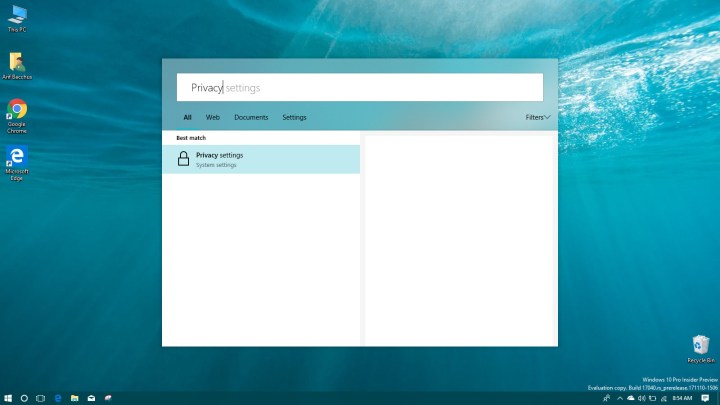
Along with new features like Windows Timeline, the latest Windows Insider release, build 17040, introduced a few interesting features for those on the Fast Ring. Although the Cortana interface changeup is part of that collective, it’s not quite as easily accessible. As OnMSFT highlights, you need to make tweaks to your system’s registry, which isn’t necessarily something you want to do unless you know what you’re doing.
Once made though, the change is reasonably dramatic, at least on the surface. It transforms the existing Cortana search function into something far grander. It has its own stand-alone window with the search bar located at the top. There are tabs for designating where you want Cortana to search, and there is an additional filter button for distilling your search results to what is most applicable.
Much like the Fluent Design System, this new Cortana interface appears to draw inspiration from Apple’s MacOS and specifically its Spotlight feature. While it’s not exactly one for one, it’s easy to see where comparisons can be made. It’s not known if this is a layout change that Microsoft plans to make permanent in the future though. It could simply be experimenting with different design ideas and this is the latest one.
If you want to check out Cortana’s new outfit, you need to be a Windows Insider with a downloaded and installed build 17040. From there, open the Windows 10 registry editor and follow the steps as listed on OnMSFT. As mentioned above, making tweaks to your registry can have serious implications for your system, so proceed with caution and double-check your working every step of the way.
As useful as Cortana’s facelift might be though, don’t forget it’s not the only game in town. For our take on which is the best digital assistant, check out our head to head guide between the likes of Siri, Alexa, Cortana and more.
Editors' Recommendations
- These 6 tweaks take MacBooks from great to nearly perfect
- How Intel and Microsoft are teaming up to take on Apple
- Apple quietly backtracks on the MacBook Air’s biggest issue
- How to choose between a MacBook and a Windows laptop
- As a recent Mac convert, here’s what has surprised me most




